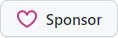dotnet-config
dotnet-config
Why | What | Who | How | Format | API | CLI
Why
dotnet-config (or .netconfig) provides a uniform mechanism for
.NET Core tools to store and
read configuration values in a predictable format which can be manipulated through a command
line tool, an API and also manually in any text editor by the user.
Just like git config provides a uniform way of storing
settings for all git commands, the goal of dotnet-config is to foster the same level of
consistency across all .NET tools. The format is (mostly) compatible with it too and therefore
leverages the learnings of the git community around configuration for arbitrary tools.
What
dotnet-config provides the following:
- A well-documented file format than can be hand-edited in any text editor.
- A dotnet global tool to manage the configuration files (much like git config).
- An API for dotnet tool authors to read/write settings.
By default, configuration files are named .netconfig and support four storage levels:
- Local: a
.netconfig.userfile alongside theDefaultlevel. - Default: current directory and any ancestor directories.
- Global: user profile directory, from System.Environment.SpecialFolder.UserProfile.
- System: system-wide directory, from System.Environment.SpecialFolder.System.
The files are read in the order given above, with first value found taking precedence. When multiple values are read then all values of a key from all files will be returned.
.netconfig.usercan be used to keep local-only settings separate from team-wide settings in source control, and it's already a commonly ignored extension in .gitignore.
Who
The following are some of the tools that leverage .netconfig to provide flexible configuration persistence options:
Learn more about how the various tools leverage .netconfig in the Who
section of our docs site.
How
Format
Example file:
# .netconfig is awesome: https://dotnetconfig.org
[serve]
port = 8080
gzip #shorthand for gzip=true
[vs "alias"]
comexp = run|community|exp
preexp = run|preview|exp
[file]
# example of multi-valued variables
url = https://github.com/dotnet/runtime/tree/master/docs/design/features
url = https://github.com/dotnet/aspnetcore/tree/master/docs
; subsections allow grouping variables
[file "docs/design/features/code-versioning.md"]
url = https://github.com/dotnet/runtime/blob/master/docs/design/features/code-versioning.md
etag = 7405567...
[file "docs/APIReviewProcess.md"]
url = https://github.com/dotnet/aspnetcore/blob/master/docs/APIReviewProcess.md
etag = 1e4acd7...
[mytool]
description = "\t tab and \n newline escapes, plus \\ backslash are valid"
title = My tool is great # internal whitespace preserved without needing double quotes
path = C:\\tool # backslashes always escaped, inside or outside double quotes
size = 500kb # numbers can have a multiplier (case insensitive) suffix kb, mb, gb, tb
max-size = 1T # the 'b' is optional.
compress = true # multiple variants for boolean: true|false|yes|no|on|off|1|0
secure = yes
localized = off
enabled = 1
; array like syntax for complex objects
[myArray "0"] # indecies must be unique
description = 1st item description
name = Fero
[myArray "1"]
description = 2nd item description
name = Jozo
The syntax follows closely the git-config syntax.
The # and ; characters begin comments to the end of line, blank lines are ignored.
The file consists of sections and variables. A section begins with the name of the section in
square brackets and continues until the next section begins. Section names are case-insensitive.
Only alphanumeric characters and - are allowed in section names. Each variable must belong
to some section, which means that there must be a section header before the first setting of a
variable.
Sections can be further divided into subsections. To begin a subsection put its name in double quotes, separated by space from the section name, in the section header, like in the example below:
[section "subsection"]
Subsection names are case sensitive and can contain any characters except newline. Doublequote "
and backslash \ can be included by escaping them as \" and \\, respectively.
Section headers cannot span multiple lines. Variables may belong directly to a section
or to a given subsection. You can have [section] if you have [section "subsection"], but you
don't need to.
All the other lines are recognized as setting variables, in the form name = value (or just name,
which is a short-hand to say that the variable is the boolean true). Variable names are case-insensitive,
allow only alphanumeric characters and -, and must start with an alphabetic character. Variables may
appear multiple times; we say then that the variable is multivalued.
Leading whitespaces after name =, the remainder of the line after the first comment character #
or ;, and trailing whitespaces of the line are discarded unless they are enclosed in double quotes.
Internal whitespaces within the value are retained verbatim.
Backslash \ characters must always be escaped with \\. Double quotes must either be escaped with
\" or be properly balanced, which causes the whitespace within to be preserved verbatim.
Beside \" and \\, only \n for newline character (NL) and \t for horizontal tabulation (HT, TAB)
escape sequences are recognized.
NOTE: when using the CLI or API, these escaping rules are applied automatically
Values
Values of many variables are treated as a simple string, but there are variables that take values of specific types and there are rules as to how to spell them.
boolean
When a variable is said to take a boolean value, many synonyms are accepted for
trueandfalse; these are all case-insensitive.true: boolean true literals are
yes,on,true, and1. Also, a variable defined without=<value>is taken astrue.false: boolean false literals are
no,off,false,0and the empty string.
datetime
Variables of this type are always parsed/written using ISO 8601 (or round-trip) format.
number
The value for many variables that specify various sizes can be suffixed with
k,M,GorTto mean "scale the number by 1024", "by 1024x1024", "by 1024x1024x1024" or "by 1024x1024x1024x1024" respectively. The suffix is case insensitive, and can also include theb, as inkborMB.
Array of complex objects
Creation of more complex objects in array is possible via subsections. Lets say that we have following configuration object:
public class WatchedProcess
{
public string Name { get; set; }
public string ApplicationPath { get; set; }
}
We would like to retrieve from our configuration as IList<WatchedProcess>. Even if git-config syntax does not have direct support for this scenario, we are able to create list of complex object with subsection and ConfigurationRoot.
ConfigurationRoot supports working with arrays by creating indices for items as "subsections". This allows us to create a section selector that picks values from the array based on the element index. For example, WatchedProcess:0:Name selects the value Name from the first item in the array. This means we can use indices as subsections and create an array of complex objects as follows:
[WatchedProcesses "0"] # indicies must be unique
ApplicationPath = "C:\\MyProcessPath\ABCD"
Name = NServiceBus.Host
[WatchedProcesses "1"] # indicies must be unique
ApplicationPath = "C:\\MyProcessPath2\ABCD"
Name = NServiceBus.Host
[WatchedProcesses "2"] # indicies must be unique
ApplicationPath = "C:\\MyProcessPath2\ABCD"
Name = NServiceBus.Host
With this configuration we are able to retrieve array of complex objects in following way:
var configurationBuilder = new ConfigurationBuilder();
configurationBuilder.AddDotNetConfig();
var configurationRoot = configurationBuilder.Build();
var watchedProcesses = configurationRoot.GetSection(nameof(WatchedProcess)).Get<IList<Json.Appsettings.WatchedProcess>>();
NOTE: be sure that your array items have unique index
API
There are three main ways to access .netconfig values:
- Native API for direct access to .netconfig values
- Microsoft.Extensions.Configuration provider
- System.CommandLine for CLI apps
Native API
PM> Install-Package DotNetConfig
The main usage for .NET tool authors consuming the DotNetConfig API is to first build a configuration from a specific path (will assume current directory if omitted):
var config = Config.Build();
The resulting configuration will contain the hierarchical variables set in the current directory (or the given path), all its ancestor directories, plus global and system locations.
When getting values, the supported primitives are exposed as first-class methods
for Add, Get and Set, so you get quite a few usability overloads for
each of Boolean, DateTime, Number and String, such as AddBoolean,
GetDateTime, GetString or SetNumber:
// reads from:
// [mytool]
// enabled = true
bool? enabled = config.GetBoolean("mytool", "enabled");
// reads from:
// [mytool.editor]
// path = code.exe
string? path = config.GetString("mytool.editor", "path");
// reads from:
// [mytool "src/file.txt"]
// createdOn = 2020-08-23T12:00:00Z
DateTime? created = config.GetDateTime("mytool", "src/file.txt", "createdOn");
// If value was not found, set it to the current datetime
if (created == null)
// Would create the section if it did not previously exist, and add the variable
config.SetDateTime("mytool", "src/file.txt", "createdOn", DateTime.Now);
Alternatively you can use the TryGetXXX methods instead, to avoid checking for
null return values in cases where the variable (in the requested section and
optional subsection) is not found:
if (!config.TryGetDateTime("mytool", "src/file.txt", "createdOn", out created))
config.SetDateTime("mytool", "src/file.txt", "createdOn", DateTime.Now);
Since .netconfig supports multi-valued variables, you can retrieve all entries as
ConfigEntry and inspect or manipulate them granularly:
foreach (ConfigEntry entry in config.GetAll("proxy", "url"))
{
// entry.Level allows inspecting the location where the entry was read from
if (entry.Level == ConfigLevel.System)
// entry came from Environment.SpecialFolder.System
else if (entry.Level == ConfigLevel.Global)
// entry came from Environment.SpecialFolder.UserProfile
else if (entry.Level == ConfigLevel.Local)
// entry came from .netconfig.user file in the current dir or an ancestor directory
else
// local entry from current dir .netconfig or an ancestor directory
Console.WriteLine(entry.GetString());
// entry.GetBoolean(), entry.GetDateTime(), entry.GetNumber()
}
When writing values (via AddXXX or SetXXX) you can optionally specify the
configuration level to use for persisting the value, by passing a ConfigLevel:
// writes on the global .netconfig in the user's profile
//[vs "alias"]
// comexp = run|community|exp
config.AddString("vs", "alias", "comexp", "run|community|exp", ConfigLevel.Global);
You can explore the entire API in the docs site.
Microsoft.Extensions.Configuration
PM> Install-Package DotNetConfig.Configuration
Usage (in this example, also chaining other providers):
var config = new ConfigurationBuilder()
.AddJsonFile(...)
.AddEnvironmentVariables()
.AddIniFile(...)
.AddDotNetConfig();
Given the following .netconfig:
[serve]
port = 8080
[security "admin"]
timeout = 60
You can read both values with:
string port = config["serve:port"]; // == "8080";
string timeout = config["security:admin:timeout"]; // == "60";
System.CommandLine
Given the explicit goal of making .netconfig a first-class citizen among dotnet (global) tools, it offers excelent and seamless integration with System.CommandLine.
Let's asume you create a CLI app named package which manages your local cache of packages (i.e. NuGet).
You might have a couple commands, like download and prune, like so:
var root = new RootCommand
{
new Command("download")
{
new Argument<string>("id")
},
new Command("prune")
{
new Argument<string>("id"),
new Option<int>("days")
},
}.WithConfigurableDefaults("package");
The added WithConfigurableDefaults invocation means that now all arguments and options can have
their default values specified in config, such as:
[package]
id = DotNetConfig
[package "prune"]
days = 30
Note how the id can be specified at the top level too. The integration will automatically promote
configurable values to ancestor sections as long as they have compatible types (both id in download
and prune commands are defined as string).
Running package -? from the command line will now pull the rendered default values from config, so
you can see what will actually be used if the command is run with no values:
Usage:
package [options] [command]
Options:
--version Show version information
-?, -h, --help Show help and usage information
Commands:
download <id> [default: DotNetConfig]
prune <id> [default: DotNetConfig]
And package prune -? would show:
Usage:
package [options] prune [<id>]
Arguments:
<id> [default: DotNetConfig]
Options:
--days <days> [default: 30]
-?, -h, --help Show help and usage information
Since .netconfig supports multi-valued variables, it's great for populating default values for arguments or options that can be specified more than once. By making this simple change to the argument above:
new Argument<string[]>("id")
We can now support a configuration like the following:
[package]
id = DotNetConfig
id = Moq
id = ThisAssembly
And running the command with no id argument will now cause the handler to receive all three. You
can also verify that this is the case via download -?, for example:
Usage:
package [options] download [<id>...]
Arguments:
<id> [default: DotNetConfig|Moq|ThisAssembly]
Options:
-?, -h, --help Show help and usage information
All the types supported by System.CommandLine for multiple artity arguments and options are
automatically populated: arrays, IEnumerable<T>, ICollection<T>, IList<T> and List<T>.
For numbers, the argument/option can be either long or int. Keep in mind that since numbers in
.netconfig are always long, truncation may occur in the latter case.
CLI
The command line tool allows you to inspect and modify configuration files used by your dotnet tools. Installation is the same as for any other dotnet tool:
> dotnet tool install -g dotnet-config
The available options and actions are (for the most part) compatible with the behavior of git config.
When reading and writing from a single file, you can for the most part just use
git configalong with the compatibility option-f|--filespecifying the file to read/write from.
Reading and writing variables don't require any special options. The following lines first write a variable value and then retrieve its value:
> dotnet config mytool.myvariable myvalue
> dotnet config mytool.myvariable
myvalue
The value is returned verbatim via the standard output, so you can assign it directly to a variable, for example.
All current options from running dotnet config -? are:
Usage: dotnet config [options]
Location (uses all locations by default)
--global use global config file
--system use system config file
--local use .netconfig.user file
-f, --file use given config file (git config compat)
--path[=VALUE] use given config file or directory
Action
--get get value: name [value-regex]
--get-all get all values: key [value-regex]
--get-regexp get values for regexp: name-regex [value-regex]
--add add a new variable: name value
--unset remove a variable: name [value-regex]
--unset-all remove all matches: name [value-regex]
--set set value: name value [value-regex]
--set-all set all matches: name value [value-regex]
--rename-section rename section: old-name new-name
--remove-section remove a section: name
-l, --list list all
-e, --edit edit the config file in an editor
Other
--name-only show variable names only
--default[=VALUE] with --get, use default value when missing entry
--type[=VALUE] value is given this type, can be 'boolean', '
datetime' or 'number'
-?, -h, --help Display this help
Command line parsing is done with Mono.Options so
all the following variants for arguments are supported: -flag, --flag, /flag, -flag=value,
--flag=value, /flag=value, -flag:value, --flag:value, /flag:value, -flag value,
--flag value, /flag value.